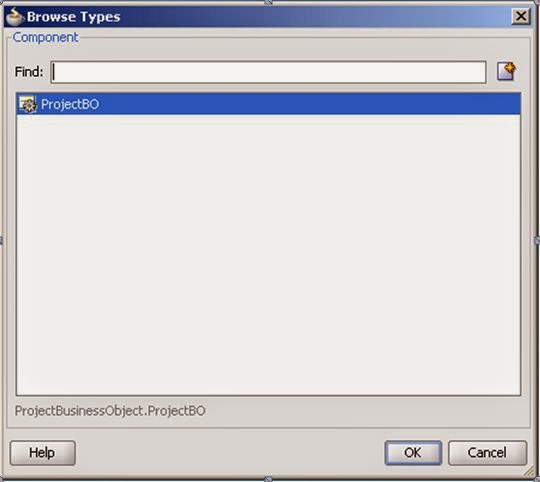Thursday, February 12, 2015
Wednesday, February 11, 2015
Tuesday, February 10, 2015
Friday, February 6, 2015
Oracle SOA : Get list of instances that are recoverable using SOA managment api's Ver2
There are five message states
1. Undelivered
2. Resolved
3. Delivered
4. Cancelled
5. Exhausted
The int value for the above state is as below
0 for Undelivered
1 for Resolved
2 for delivered
3 for Cancelled
4 for exhausted
This is set in the mfilter.setState(0);
Jdev libraries
Note :
If you get "org.omg.CORBA.MARSHAL: vmcid: 0x0 minor code: 0 completed: No" exceptions then use weblogic.jar instead of wlclient.jar
1. Undelivered
2. Resolved
3. Delivered
4. Cancelled
5. Exhausted
The int value for the above state is as below
0 for Undelivered
1 for Resolved
2 for delivered
3 for Cancelled
4 for exhausted
This is set in the mfilter.setState(0);
Jdev libraries
Note :
If you get "org.omg.CORBA.MARSHAL: vmcid: 0x0 minor code: 0 completed: No" exceptions then use weblogic.jar instead of wlclient.jar
Thursday, February 5, 2015
Oracle SOA : Get composite instance state using SOA Management api's
The below code is used to get composite instances state
Libraries
Note : If the state comes as STATE_UNKNOWN then enable the instance capture option in EM console
Wednesday, February 4, 2015
Oracle SOA : Get list of instances that are recoverable using SOA managment api's Ver1
There are five message states
1. Undelivered
2. Resolved
3. Delivered
4. Cancelled
5. Exhausted
The int value for the above state is as below
0 for Undelivered
1 for Resolved
2 for delivered
3 for Cancelled
4 for exhausted
This is set in the mfilter.setState(0);
Jdev libraries
Note :
If you get "org.omg.CORBA.MARSHAL: vmcid: 0x0 minor code: 0 completed: No" exceptions then use weblogic.jar instead of wlclient.jar
1. Undelivered
2. Resolved
3. Delivered
4. Cancelled
5. Exhausted
The int value for the above state is as below
0 for Undelivered
1 for Resolved
2 for delivered
3 for Cancelled
4 for exhausted
This is set in the mfilter.setState(0);
Jdev libraries
Note :
If you get "org.omg.CORBA.MARSHAL: vmcid: 0x0 minor code: 0 completed: No" exceptions then use weblogic.jar instead of wlclient.jar
Tuesday, February 3, 2015
Monday, February 2, 2015
Oracle BPM : Splitting the process into Different Composites
If you have multiple processes in a single composite and you want to split each process into single composite then follow the below steps
Split the processes into multiple composites to
enable modularity and developer productivity.
Reducing developer job in recreation of process
again.
Cloning the BPM project.
a.
Take the project which has multiple
process
Export the current project to a file.
An .exp
file will be created.
Creating
multiple projects out of the .exp file by selecting Fileà Import
Select
import BPM project
Select
.exp file which was generated earlier
Give the
process name as a project name.
New
project will be created and will have all the process of the one exported
earlier
Delete
the process which is not required
Expose
the process as a web service.
Define
arguments and click on OK.
A Web service interface would be created.
Repeat the same procedure to create another project for
process 2.
Delete the process which is not required and enable the
process to be invoked through web service.
After separating out the processes into different composites
deploy the different projects into the server. Then you can invoke this
individual process through web service call. This way modularity is achieved
and every developer can work on individual process.
Oracle BPM : How to use MDS for using XSD as Business objects
Creating BUSINESS OBJECTS using MDS as reference
Click on BPM project navigator for the
particular BPM project and click on Business Catalog
Create new Module
Create new Business object in the new module.
Give a proper name to Business object and select
“Based on external Schema” and click on the magnifying glass.
Click on OK
Click on “Import schema file”
Click on magnifying glass again
Select Resource palette
From the SOA resource browseràResource palette select
the MDS and select the xsd you want to refer and click on OK.
Do NOT
select the option “Copy to Project
“ and click on OK
Select the appropriate element for the
particular data type and click on OK.
After click on OK similar pop up box will appear
and click on OK.
A Business object will be created based on
external schema
Now you can create Project data objects or
Process data objects based on this Business object.
Create a process
Click on next
Create an input argument based on external
schema by clicking on “+” sign
Select “Component”
Click on magnifying glass
Select the Business object created earlier or
you can create by clicking on “New” for creating new Business object.
Click on OK
Similar way you can create for Output also
Creating
project data objects from Business objects.
Click on the process
Navigate to Structure window
Right click on the “Project data objects” and click on new
Click on Component
Click on Magnifying glass
Select the Business object and click on OK.
Project data object would have been created and
ready to use in the process. Usually
appending variables with abcBO(Business object ) , abcPDO(Project data object)
or abcPO(Process objects).
Similarly
the variables can be created for Process data objects.
Subscribe to:
Posts (Atom)